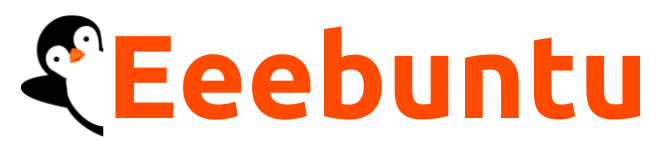Looking for a detailed review of the Xtreme Download Manager? If yes, you have stumbled upon the right webpage.
Xtreme Download Manager is one of the most popular download managers out there and therefore, it topped our list of the best free Linux download managers. But the question is – how good it is?
Well, in this article, we are going to thoroughly review this download manager to help you decide whether it is a good choice for you.
So, without any further ado, let’s get started –
Xtreme Download Manager (XDM)
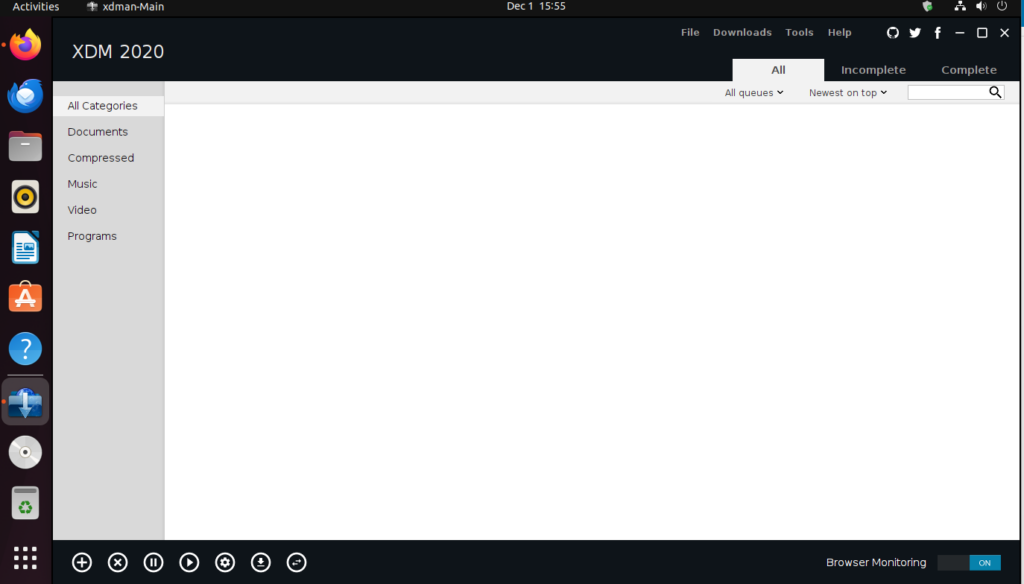
Xtreme Download Manager (XDM) stands out as a robust and free Linux download manager, recently unveiling a new version with substantial enhancements. XDM isn’t confined to Linux; it’s a cross-platform solution, extending its availability to Linux, Windows, and Mac users.
In this latest release, the transformation of XDM’s user interface is notable, showcasing a remarkable evolution achieved by the dedicated development team. The changes are poised to captivate users, reflecting the team’s commendable progress.
XDM has garnered popularity among Linux users, especially among those making a decisive shift away from Windows. Unlike its counterpart, Internet Download Manager (IDM), XDM stands out not only for its similarities but also as a free and open-source alternative.
The brain behind XDM is Subhra Das Gupta, a software developer at TechMahindra in India, who continues to uphold and maintain this reliable download manager. Amidst various Linux download managers, XDM consistently outshines the competition, earning the preference of many users.
Being an open-source download manager, XDM is available on Sourceforge and Github.
Features of Xtreme Download Manager
Xtreme Download Manager boasts several amazing features that make it a great download manager. Some of the best features of it are mentioned below –
Resume Capability
Dealing with the downloads of heavier files but worried about abrupt interruption, fret not. With XDM, resuming your download is a breeze. Simply right-click on the paused download, opt for ‘Resume,’ or click the play symbol in the bottom menu to effortlessly pick up where you left off.
Force Assemble
The Force Assemble capability empowers you to compile any incomplete download. This functionality comes in handy for playing partially downloaded videos, audio, or other media. However, it’s important to note that assembling an unfinished download comes with a cautionary warning about potential corruption in the output.
YouTube Video Downloader
The YouTube download feature has undergone significant refinement in the recent version, addressing any issues present in the previous release.
To download a YouTube video using the updated version, simply navigate to the menu and choose YouTube Downloader. Paste the YouTube video URL, click the “Get Video” button, and you’ll be presented with a list of videos varying in quality and resolution. Pick your desired video and initiate the download by clicking the designated button.
Browser Integration
In the recent update, browser integration has seen notable enhancements. Unlike its predecessor, the latest version adeptly captures the majority of downloads from popular browsers like Google Chrome and Firefox.
To explore this feature, simply head to Tools >> Browser Integration to get started.
Downloading in Queue
The queue functionality has undergone significant enhancements in the latest release.
Now, with a simple right-click on a download, you can seamlessly add extra downloads to the queue. Initiating the queue is as straightforward as selecting ‘Start Queue’ from the download menu.
Refresh Download Links
In case your downloads come to a halt due to link expiration, fret not. A quick solution is available — simply refresh the link. By selecting the specific download and clicking on the refresh link option, XDM will promptly open the download page, capturing the updated link to seamlessly resume your download.
Download Speed Limiter
When downloading multiple files simultaneously, you have the option to regulate the download speed for a uniform experience. Easily achieve this by navigating to the Tools menu and selecting the Speed Limiter feature to set your preferred download speed limit.
Things That Should Be Improved
Undoubtedly, XDM is amongst the best free download managers for Linux and I like most of the things it offers.
In the recent stable release, which is 7.2.11, the user interface of XDM has been improved a lot, and it is quite easy to use. Yet, it looks quite basic.
It is, to be honest, not a big deal.
Why do we recommend it?
Xtreme Download Manager (XDM) showcases impressive capabilities in efficiently scanning for downloadable files. It stands out by identifying files that might be overlooked by other downloaders, making it an ideal choice for those keen on saving embedded videos from web pages for offline viewing.
The segmentation and simultaneous downloading features significantly accelerate file download speeds, particularly crucial when dealing with large video files. Plus, this download manager is complemented by the convenience of pause, resume, and lost link recovery functionalities.
This downloader excels in acquiring videos from diverse sources, including YouTube, Google Video, Vimeo, and Dailymotion. Its versatility extends to integration with popular web browsers like Google Chrome, Mozilla Firefox, Vivaldi, and Opera, where the module seamlessly detects playing videos and prompts users for download, akin to the functionality of RealDownloader.
Similar to RealDownloader, XDM offers a companion file converter, allowing users to specify a desired file type for on-the-fly conversion during the download session.
Who is it recommended for?
I would recommend Xtreme Download Manager for personal use only.
It is tailored for downloading video and audio files. Plus, its standout feature lies in the capacity to recover and resume lost connections, making it a top choice for handling substantial video downloads.
Seamless integration with your web browser eliminates the need to navigate to the XDM utility screen, ensuring a user-friendly and efficient experience.
How To Install Xtreme Download Manager In Ubuntu
Now that you have a detailed review of Xtreme Download Manager, let me share a step-by-step guide that you can follow to install it on your machine.
- First of all, open a Terminal on your machine.
- Now, make sure that all your system packages are up to date. You can do that by executing the following commands –
sudo apt update sudo apt upgrade sudo apt install wget apt-transport-https gnupg2
- After that, download the latest version of XDM by executing the following command –
wget https://github.com/subhra74/xdm/releases/download/7.2.11/xdm-setup-7.2.11.tar.xz
- Extract the XDM installer that you just downloaded. For that, execute the following command –
sudo tar -xvf xdm-setup-7.2.11.tar.xz
- Lastly, run the installer script by running the following command –
sudo ./install.sh
That’s it. XDM downloader has now been installed on your machine.
You can launch the XDM either from the All Apps drawer or by running the xdman command in the Terminal.
Disclaimer – Make sure to replace the download link with the latest version released on GitHub.
Closing Comments
There you have it – a detailed review of the Xtreme Download Manager.
Xtreme Download Manager is undoubtedly an amazing utility you can have on your machine. And I hope my detailed review has helped you make a decision on whether you should install it.
With that said, here I am wrapping up this article. If you have any questions, feel free to shoot them in the comment section below. Our team will try to respond ASAP.