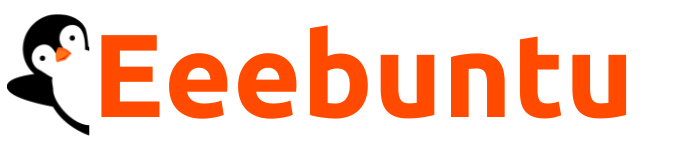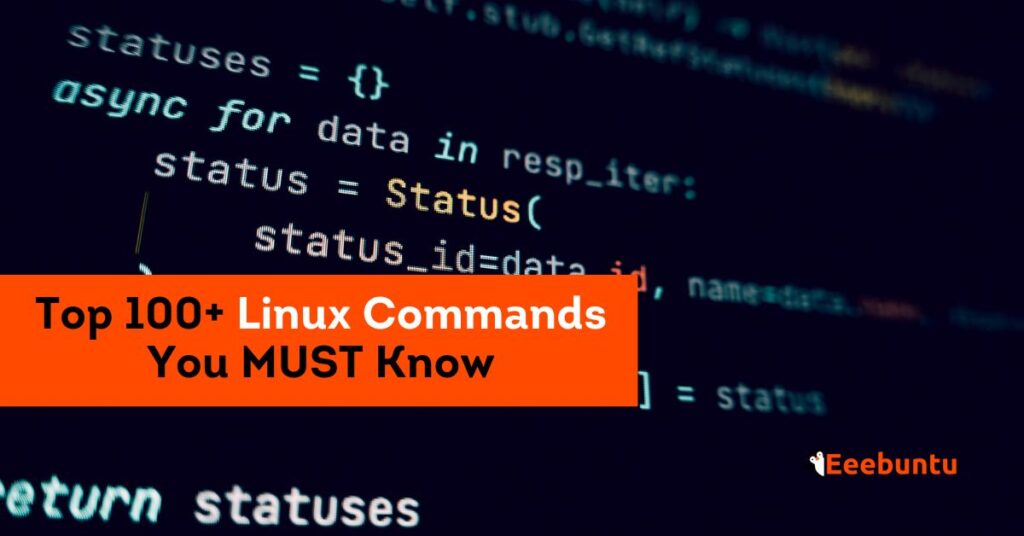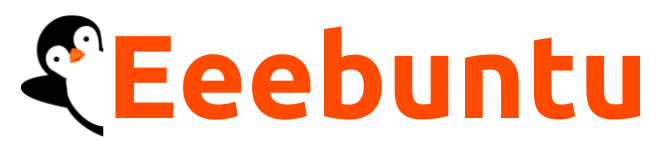Linux commands are the backbone of any Linux user’s toolkit. It offers a gateway to efficient file management and system administration.
My journey with Linux began with a curiosity to explore its powerful command-line interface, but as I delved deeper, I understood that mastering these commands not only unlocked the full potential of Linux but also changed the way I use my machine.
In my opinion, proficiency in Linux commands is not just a skill but a necessity, as mastering these commands opens doors to endless possibilities.
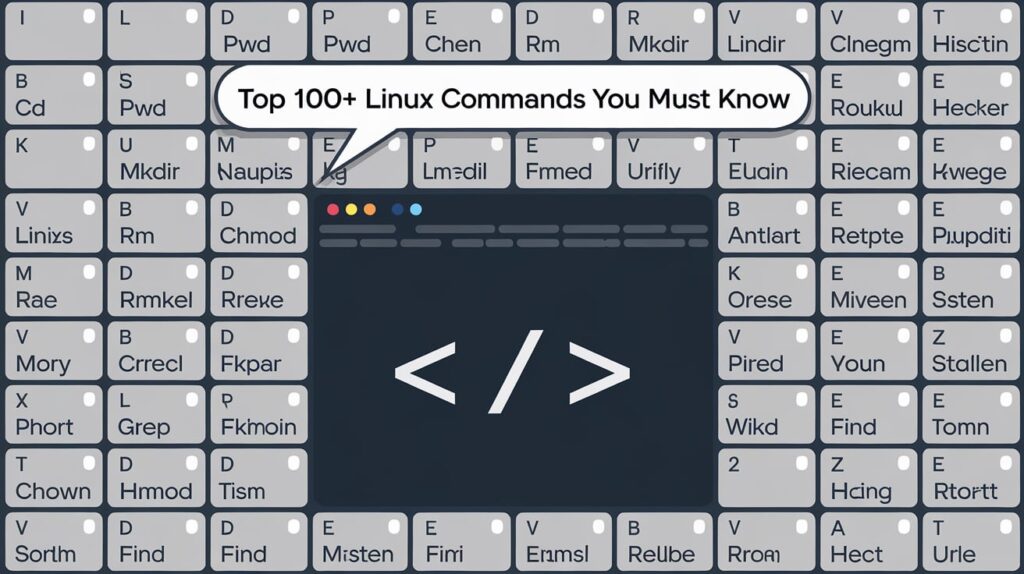
With that being said, here I have prepared a list of the most useful and most frequently used Linux commands.
So, without any further ado, let’s get started –
Linux Commands for File Management
File management is a fundamental aspect of working with any operating system, and Linux offers a robust set of commands to handle files and directories efficiently.
cd command
The cd command, short for “change directory,” is crucial for navigating your Linux file system. It allows you to switch between different directories to access files and perform operations.
Syntax
cd [options] [directory_name]
Here,
optionsare optional flags used to modify the behavior of the command. Some common options include:
| – | Go to the previous directory you were in. |
| .. | Go up one directory level. |
| ~ | Go to your home directory. |
directory_name: It is the name of the directory you want to switch to. You can specify full paths (e.g., /home/user/Documents) or relative paths (e.g., ../data).
pwd command
The pwd command in Linux is used to print the full path of the current working directory. It helps users to know their current location in the filesystem.
Syntax
pwd [options]
Here,
optionsare optional flags to modify the command’s behavior.-L: Displays the logical path, including symbolic links.-P: Displays the physical path, resolving symbolic links to their directory paths.
ls command
ls is a ubiquitous command that allows you to list the contents of a directory.
Syntax
ls [options] [directory_name]
Here,
[options]are flags to modify the output (e.g.,-lfor detailed information,-afor hidden files)[directory_name]specifies the directory to list (optional)
mkdir command
In Linux and Unix-like operating systems, the mkdir command is used to create new directories (folders) within your file system. This is essential for organizing your files and keeping them structured.
Syntax
mkdir [options] [directory_name]
Here:
[options]: Optional flags to modify the behavior of the command.[directory_name]: The name or path of the directory you want to create. It can be a relative path (new_folder) or an absolute path (/home/user/new_folder).
rmdir command
The rmdir command is used to remove empty directories from the Linux file system. If the directory contains files or subdirectories, it will not be removed, and an error will be displayed.
Syntax
rmdir [options] [directory_name]
Here:
[options]are optional flags, such as--ignore-fail-on-non-emptyto ignore errors when directories are not empty.<code>[directory_name]is the name of the directory to be removed.
rm command
The rm command is used to remove files or directories. Unlike rmdir, rm can delete both empty and non-empty directories when used with the correct options.
Syntax
rm [options] [file_name/directory_name]
Here:
[options]include-rfor recursive deletion (used for directories) and-fto force deletion without prompting.[file_name/directory_name]is the name of the file or directory to delete.
touch command
The touch command is primarily used to create empty files. It can also update the timestamp of existing files.
Syntax
touch [options] [file_name]
Here:
[options]include-achanging access time and-mmodifying the timestamp.[file_name]is the name of the file to create or modify.
cp command
The cp command is used to copy files and directories from one location to another.
Syntax
cp [options] [source] [destination]
Here:
[options]include-rfor copying directories recursively and-uto only copy updated files.[source]is the file or directory to copy, and[destination]is the target location.
mv command
The mv command in Unix and Linux is used to move or rename files and directories. By specifying the source file and destination, mv either relocate the file to a new directory or rename it within the same directory.
Syntax
mv [options] [source] [destination]
Here:
[options]include-ito prompt before overwriting and-uonly to move updated files.[source]is the file or directory to move, and[destination]is the target location or new name.
find command
The find command is used to search for files or directories in a directory hierarchy based on various criteria such as name, size, type, or permissions.
Syntax
find [path] [expression]
Here:
[path]: The directory to start the search (default is the current directory.).[expression]: Criteria like-name,-type,-size, etc.
locate command
The locate command searches for files using a pre-built database (maintained by updatedb), making it faster than find command.
Syntax
locate [pattern]
Here:
[pattern]: The name or partial name of the file to search for.
tree command
The tree command displays the contents of a directory in a tree-like structure, showing the hierarchical relationship between files and folders.
Syntax
tree [options] [path]
Here:
[options]: Flags to modify the output, such as -L for limited depth.[path]: The directory to display (default is the current directory).
basename command
The basename command extracts the filename from a full path.
Syntax
basename [path] [suffix]
Here:
[path]: The full path of the file.[suffix]: Optional string to remove from the end of the filename.
dirname command
The dirname command extracts the directory path from a full file path.
Syntax
dirname [path]
Here:
[path]: The full path of the file.
stat command
The stat command displays detailed information about a file, including size, permissions, modification time, and more.
Syntax
stat [file_name]
Here:
[file_name]: The name of the file to inspect.
Check out the Best Linux Distro for Gaming for this year.
Linux Commands for Viewing and Editing Files
cat command
The cat command is used to display the contents of a file, combine multiple files, or create new files.
Syntax
cat [options] [file_name]
Here:
[options]include-nto number lines and-Eto show end-of-line characters.[file_name]is the file to display or concatenate.
nano command
The nano command is a text editor that allows you to view and edit files directly in the terminal.
Syntax
nano [file_name]
Here:
[file_name]is the file to open or create for editing.
vim command
The vim command is another powerful text editor in Linux. It offers extensive features for code editing and customization.
Syntax
vim [file_name]
Here:
[file_name]is the file to open or edit usingvim.
head command
The head command displays the first few lines of a file, making it useful for quickly viewing file headers.
Syntax
head [options] [file_name]
Here:
[options]include-n [number]specifying the number of lines to display.[file_name]is the file to read.
tail command
The tail command shows the last few lines of a file, which helps monitor log files.
Syntax
tail [options] [file_name]
Here:
[options]include-ffollowing file updates in real-time.<code>[file_name] is the file to read.
tac command
The tac command displays the contents of a file in reverse order, with the last line appearing first and the first line appearing last.
Syntax
tac [options] [file_name]
Here:
[options]include-sto specify a separator other than a new line.[file_name]is the file to be displayed in reverse order.
less command
The less command allows you to view file content one screen at a time, enabling easy navigation.
Syntax
less [options] [file_name]
Here:
[options]include-Ndisplay line numbers and-Shorizontal scrolling.[file_name]is the file you want to view.
more command
The more command displays file content one screen at a time, similar to less.
Syntax
more [options] [file_name]
Here:
[options]include-dto display navigation instructions and-cto repaint the screen on each scroll.[file_name]is the file you want to view.
gedit command
The gedit command is a graphical text editor used for creating and editing text files.
Syntax
gedit [options] [file_name]
Here:
[options]include--new-windowto open a new window and--standalonerun without GNOME services.[file_name]is the file you want to create or edit.
wc command
The wc command counts the number of lines, words, and characters in a file.
Syntax
wc [options] [file_name]
Here:
[options]include-lto count lines,-wto count words, and-cto count characters.[file_name]is the file to analyze.
Check 10+ Best Free Download Managers for Linux for this year.
Linux Commands for Permissions and Ownership
chmod command
The chmod command is used to change file permissions in Linux, defining who can read, write, or execute files.
Syntax
chmod [permissions] [file_name]
Here:
[permissions]can be numeric (e.g.,755) or symbolic (e.g.,u+xto add execute permission for the owner).[file_name]is the file or directory to modify.
chown command
The chown command changes the ownership of a file or directory.
Syntax
chown [options] [owner][:group] [file_name]
Here:
[options]include-Rapplying changes recursively to directories.[owner]is the new owner, and[group]is the new group (optional).
umask command
The umask command sets the default file permissions for newly created files and directories by subtracting the mask value from the system’s default permissions.
Syntax
umask [options] [mask_value]
Here:
[options]include-Sto display the mask in symbolic notation.[mask_value]is the permission mask to apply, typically in octal format.
lsattr command
The lsattr command displays the attributes of files and directories, which control specific behaviors such as immutability.
Syntax
lsattr [options] [file_name]
Here:
[options]include-dto list attributes of directories and-Rfor recursive listing.[file_name]is the file or directory whose attributes you want to display.
chattr command
The chattr command changes the attributes of files and directories, affecting their behavior, such as making them immutable.
Syntax
chattr [options] [attributes] [file_name]
Here:
[options]include-R applyingchanges recursively to directories.[attributes]are the attribute flags to set, such as+ifor immutability.[file_name]is the file or directory whose attributes you want to modify.
Linux Commands for Disk Usage and Management
df command
The df command displays the disk space usage of file systems, including available and used space.
Syntax
df [options] [file_name]
Here:
[options]include-hfor human-readable output and-Tto display the file system type.[file_name]specifies a particular file or directory to analyze its file system.
du command
The du command shows the disk usage of files and directories, including their sizes.
Syntax
du [options] [file_name]
Here:
[options]include-hhuman-readable sizes and-adisplay all files.[file_name]specifies the file or directory to analyze.
mount command
The mount command mounts a file system, making it accessible for use.
Syntax
mount [options] [device] [mount_point]
Here:
[options]include-ofor mounting with specific options like read-only (ro).[device]is the storage device to be mounted.[mount_point]is the directory where the file system will be accessible.
umount command
The umount command unmounts a file system, detaching it from the system.
Syntax
umount [options] [device_or_mount_point]
Here:
[options]include-fto force unmount and-lfor lazy unmounting.[device_or_mount_point]is the mounted device or directory to unmount.
fsck command
The fsck command checks and repairs a file system for errors or inconsistencies.
Syntax
fsck [options] [file_system]
Here:
[options]include-yautomatically repair errors and -a automatic checks.[file_system]is the specific file system to check.
blkid command
The blkid command locates and displays block device attributes such as UUID and file system type.
Syntax
blkid [options] [device]
Here:
[options]include-ofor output format and-sto display specific attributes.- [device] is the block device to analyze.
lsblk command
The lsblk command lists information about block devices, including their hierarchy and attributes.
Syntax
lsblk [options]
Here:
[options]include-fto display file system details and-afor all devices.
mkfs command
The mkfs command creates a new file system on a device.
Syntax
mkfs [options] [file_system_type] [device]
Here:
[options]include-tspecifying the file system type.[file_system_type]is the type of file system to create, such as ext4 or xfs.[device]is the block device where the file system will be created.
parted command
The parted command partitions a disk, allowing you to create, resize, or delete partitions.
Syntax
parted [options] [device]
Here:
[options]include-lto list partitions and-sfor scripting mode.[device]is the disk to partition.
fdisk command
The fdisk command partitions a disk interactively, enabling detailed control over partition tables.
Syntax
fdisk [options] [device]
Here:
[options]include-lto list partitions and-ufor sector unit display.[device]is the disk to partition.
Linux Commands for Process Management
ps command
The ps command lists the running processes on the system, providing information like process ID, terminal, CPU usage, and memory usage. It is commonly used to check the status of specific processes or troubleshoot issues.
Syntax
ps [options]
Here:
[options]include-eto display all processes and-ffor full details.
top command
The top command displays real-time system processes, showing resource usage like CPU and memory. It provides dynamic updates, making it useful for monitoring system performance.
Syntax
top [options]
Here:
[options]include-uto filter by a specific user and-nto limit the number of iterations.
htop command
The htop command is an interactive process viewer that allows users to monitor and manage processes using an intuitive interface. It displays color-coded resource usage, and processes can be killed or prioritized directly from the interface.
Syntax
htop [options]
Here:
[options]include-dto set the delay between updates and-uto filter by a user.
kill command
The kill command terminates a process by specifying its process ID (PID). It can send different signals, with the default being SIGTERM to request a graceful termination.
Syntax
kill [options] [PID]
Here:
[options]include-9for forced termination.[PID]is the ID of the process to terminate.
killall command
The killall command terminates all processes that match a specified name. It is useful for ending multiple instances of a program simultaneously.
Syntax
killall [options] [process_name]
Here:
[options]include-uto kill the processes of a specific user.[process_name]is the name of the process to terminate.
jobs command
The jobs command lists all active background jobs in the current shell session. It displays job IDs, statuses, and associated commands.
Syntax
jobs [options]
Here:
[options]include-lto show process IDs.
fg command
The fg command brings a background job to the foreground, resuming its execution in the terminal. It is typically used with a job ID to specify which job to foreground.
Syntax
fg [job_ID]
Here:
[job_ID]is the identifier of the background job to bring to the foreground.
bg command
The bg command resumes a stopped job in the background, allowing the terminal to be free for other tasks. It is often used to continue paused processes.
Syntax
bg [job_ID]
Here:
[job_ID]is the identifier of the job to resume in the background.
nice command
The nice command starts a process with a specified priority level, allowing resource allocation to be adjusted. Lower priority levels are “nicer” to other processes, reducing their resource usage.
Syntax
nice [options] [command]
Here:
[options]include-nto set the priority value.[command]is the program or script to execute.
renice command
The renice command changes the priority of a running process, modifying its resource allocation. It can target processes by PID, user, or group.
Syntax
renice [priority] [options]
Here:
[priority]is the new priority value to assign.[options]include-pto specify a PID or-ufor a user.
Linux Command for Networking
ping command
The ping command tests connectivity to a host by sending ICMP echo requests and measuring response times. It helps diagnose network connectivity issues.
Syntax
ping [options] [host]
Here:
[options]include-cto limit the number of pings and-ito set the interval between pings.[host]is the IP address or domain to test.
ifconfig command
The ifconfig command displays or configures network interfaces on a system. It has been largely replaced by the ip command in modern systems.
Syntax
ifconfig [interface] [options]
Here:
[interface]specifies the network interface to configure.[options]includeupenabling the interface and down disabling it.
ip command
The ip command manages IP addresses, routes, and interfaces, providing detailed network configuration options. It is the modern replacement for ifconfig.
Syntax
ip [options] [object]
Here:
[options]includeaddrto display IP addresses andlinkfor interface details.[object]specifies the type of network entity to manage, such as address or route.
netstat command
The netstat command displays network connections, routing tables, and interface statistics. It is useful for monitoring network activity and diagnosing issues.
Syntax
netstat [options]
Here:
[options]include-ato show all connections and-rfor the routing table.
ss command
The ss command provides detailed network statistics, including active connections and listening ports. It is faster and more efficient than netstat.
Syntax
ss [options]
Here:
[options]include-tto show TCP connections and-lfor listening ports.
traceroute command
The traceroute command shows the route packets take to reach a host, including the delay at each hop. It is used to troubleshoot network routing issues.
Syntax
traceroute [options] [host]
Here:
[options]include-nto disable hostname resolution and-mto set the maximum hops.[host]is the IP address or domain to trace.
curl command
The curl command transfers data to or from a server using various protocols, such as HTTP, FTP, and SFTP. It is commonly used for testing APIs and downloading files.
Syntax
curl [options] [URL]
Here:
[options]include-Osaving the file and-Ifetching only the headers.[URL]is the address of the server or file to access.
wget command
The wget command downloads files from the web using HTTP, HTTPS, or FTP. It supports resuming downloads and recursive retrieval.
Syntax
wget [options] [URL]
Here:
[options]include-cresuming a download and-rrecursive downloading.[URL]is the address of the file to download.
scp command
The scp command securely copies files between systems using SSH. It ensures encrypted file transfers for enhanced security.
Syntax
scp [options] [source] [destination]
Here:
[options]include-rcopying directories and-Pspecifying an SSH port.[source]is the file or directory to copy.[destination]is the target location for the copy.
rsync command
The rsync command synchronizes files between systems, supporting incremental file transfers and compression. It is highly efficient for backups and mirroring.
Syntax
rsync [options] [source] [destination]
Here:
[options]include-afor archive mode and-zfor compression.[source]is the file or directory to synchronize.[destination]is the target location for synchronization.
Linux Command for User Management
who command
The who command shows a list of users currently logged into the system, along with their login times and terminals. It helps monitor system usage.
Syntax
who [options]
Here:
[options]include-ato display all available information and-qto show only the user count.
w command
The w command displays a detailed overview of who is logged in and what they are doing, including their processes and resource usage. It provides system load averages as well.
Syntax
w [options]
Here:
[options]include-hto hide the header and-uto show the idle time.
whoami command
The whoami command displays the username of the current user. It is commonly used to confirm the active user in a session.
Syntax
whoami
id command
The id command displays the current user’s ID, group ID, and supplementary group information. It is useful for verifying user permissions and group memberships.
Syntax
id [options] [username]
Here:
[options]include-ufor user ID only and-gfor group ID only.[username]specifies a user to query (optional).
adduser command
The adduser command adds a new user to the system, creating their home directory and setting
Syntax
adduser [options] [username]
Here:
[options]include--hometo specify a custom home directory and--shellto set a default shell.[username]is the name of the new user to add.
useradd command
The useradd command is an alternative way to add a new user to the system, typically used in scripting or non-interactive environments. Unlike adduser, it doesn’t automatically create home directories or set default files.
Syntax
useradd [options] [username]
Here:
[options]include-mcreating a home directory and-sspecifying the shell.[username]is the name of the new user to add.
passwd command
The passwd command is used to change the password of a user. It can also set password expiration policies for improved security.
Syntax
passwd [options] [username]
Here:
[options]include-llocking the account and-uunlocking it.[username]specifies the user whose password is to be changed.
deluser command
The deluser command deletes a user from the system, optionally removing their home directory and files. It is typically used to clean up inactive or unnecessary accounts.
Syntax
deluser [options] [username]
Here:
[options]include--remove-homedeleting the user’s home directory.[username]is the name of the user to delete.
groupadd command
The groupadd command adds a new group to the system. It is useful for organizing users into groups with shared permissions.
Syntax
groupadd [options] [group_name]
Here:
[options]include-gspecifying the group ID and-fforce the creation if the group already exists.[group_name]is the name of the new group.
groups command
The groups command shows the groups a user belongs to. It is useful for verifying group memberships and ensuring proper permissions.
Syntax
groups [username]
Here:
[username]is the name of the user whose groups are to be displayed (optional).
Linux Command for Package Management
Debian-Based Systems Commands
Debian-based systems are widely used for their stability and flexibility, with powerful package management tools to simplify software installation, removal, and updates. The package management system relies on commands like apt-get, apt, and dpkg to handle packages and dependencies, ensuring smooth operation and efficient system maintenance. These commands allow users to easily manage software and customize their system to meet specific needs. Check the Package Management Linux Command for the Debian-based systems:
apt-get command
The apt-get command is used to install, remove, and update packages on Debian-based systems. It is a powerful tool for package management, especially for system-wide operations.
Syntax
apt-get [options] [command]
Here:
[options]include-yto automatically confirm actions and-qfor quiet mode.[command]includes actions likeinstall,remove, andupgrade.
apt command
The apt command is a modern alternative to apt-get managing packages on Debian-based systems. It combines several functionalities, offering a more user-friendly interface.
Syntax
apt [options] [command]
Here:
[options]include-yto confirm actions and-qfor quiet output.[command]includes actions likeinstall,remove, andupdate.
dpkg command
The dpkg command is used to manage individual Debian packages at a lower level, such as installing, removing, or querying package details. It is often used in conjunction with <code>.deb package files.
Syntax
dpkg [options] [command]
Here:
[options]include-ito install a package and-rto remove it.[command]includes actions like-lfor listing installed packages and-sfor querying package status.
Red Hat-Based Systems Commands
yum command
The yum command is used for package management on Red Hat-based systems, allowing users to install, remove, and update packages. It also manages package dependencies automatically.
Syntax
yum [options] [command]
Here:
[options]include-yto automatically confirm actions and-qfor quiet output.[command]includes actions likeinstall,remove, andupdate.
dnf command
The dnf command is a modern alternative to yum, providing better performance and more features. It is the default package manager on newer Red Hat-based systems.
Syntax
dnf [options] [command]
Here:
[options]include-yfor automatic confirmation and-qfor quiet mode.[command]includes actions likeinstall,remove, andupdate.
rpm command
The rpm command is used to manage individual RPM packages on Red Hat-based systems. It can install, uninstall, and query packages, but lacks the automatic dependency resolution yum and dnf.
Syntax
rpm [options] [command]
Here:
[options]include-ito install a package and-eto remove it.[command]includes actions like-qfor querying packages and-Vfor verifying packages.
Generic Commands
snap command
The snap command is used to manage Snap packages, which are self-contained applications that work across various Linux distributions. It simplifies software installation and updates.
Syntax
snap [options] [command]
Here:
[options]includeinstallto install Snap packages andremoveto uninstall them.[command]includes actions likelistfor showing installed snaps and refresh for updating snaps.
flatpak command
The flatpak command is used to manage Flatpak applications, which are containerized software packages that can run across different Linux distributions. It provides a standardized approach to application installation.
Syntax
flatpak [options] [command]
Here:
[options]includeinstallto install applications anduninstallto remove them.[command]includes actions likelistto display installedFlatpakapps andupdateto update them.
Linux Commands for System Monitoring
uptime command
The uptime command shows how long the system has been running, including the current time, system uptime, and load averages. It helps monitor system performance and the time since the last reboot.
Syntax
uptime [options]
Here:
[options]include-pto display a human-readable format for uptime.
free command
The free command displays memory usage, showing total, used, free, and available memory on the system. It also provides details about swap space usage.
Syntax
free [options]
Here:
[options]include-hfor human-readable format and-tto show total memory (RAM + swap).
vmstat command
The vmstat command reports information about system performance, including memory, CPU, I/O, and swap usage. It is useful for diagnosing performance issues and analyzing system resources.
Syntax
vmstat [options] [delay] [count]
Here:
[options]include-sfor displaying system statistics and-mfor memory statistics.[delay]is the time interval between reports, andcountis the number of reports to generate.
iostat command
The iostat command displays CPU and I/O statistics, including device utilization and throughput. It helps in monitoring the performance of CPU and storage subsystems.
Syntax
iostat [options] [device]
Here:
[options]include-cto display CPU statistics and-dfor disk statistics.[device]specifies a particular storage device (optional).
sar command
The sar command monitors system activity, collecting and displaying performance data for various system resources. It provides insights into CPU, memory, disk, and network usage.
Syntax
sar [options] [interval] [count]
Here:
[options]include-ufor CPU utilization and-rfor memory usage.[interval]defines the time between each report, andcountspecifies the number of reports.
dmesg command
The dmesg command displays kernel messages, including boot-up logs and hardware-related events. It is useful for troubleshooting hardware issues and monitoring system initialization.
Syntax
dmesg [options]
Here:
[options]include-Tto display timestamps and-lto filter by log level.
Linux Commands for Archiving and Compression
tar command
The tar command is used to archive files and directories into a single file, often for easier storage or transfer. It can also compress files when combined with other utilities like gzip or bzip2.
Syntax
tar [options] [archive_name] [files]
Here:
[options]include-cfor creating an archive,-xfor extracting, and-fto specify the archive file name.[archive_name]is the name of the resulting archive, and[files]are the files or directories to be archived.
gzip command
The gzip command is used to compress files, reducing their size using the GZIP compression algorithm. It is commonly used tar to create compressed archives.
Syntax
gzip [options] [file]
Here:
[options]include-dfor decompressing and-kto keep the original file.[file]is the file to compress.
gunzip command
The gunzip command is used to decompress .gz files, restoring them to their original state. It works by reversing the compression done by gzip.
Syntax
gunzip [options] [file]
Here:
[options]include-cto output to stdout and-kto keep the original file.[file]is the.gzfile to decompress.
zip command
The zip command compresses files and directories into a .zip archive, widely used for packaging multiple files into a single compressed file. It supports encryption and password protection.
Syntax
zip [options] [archive_name] [files]
Here:
[options]include-rto compress directories recursively and-eto encrypt the archive.[archive_name]is the name of the resulting.zipfile, and[files]are the files or directories to compress.
unzip command
The unzip command extracts files from a .zip archive, allowing you to access the contents. It is commonly used for decompressing .zip files downloaded from the web.
Syntax
unzip [options] [archive_name]
Here:
[options]include-lto list the contents and-dto specify the destination directory.[archive_name]is the.ziparchive to extract.
xz command
The xz command compresses files using the XZ compression format, which provides high compression ratios. It is often used for compressing large files or directories.
Syntax
xz [options] [file]
Here:
[options]include-dfor decompressing and-kto keep the original file.[file]is the file to compress.
7z command
The 7z command is used to compress files using the 7-Zip compression format, known for its high compression ratio. It supports a variety of formats for both compression and extraction.
Syntax
7z [options] [archive_name] [files]
Here:
[options]include-<code>afor creating an archive and-<code>xfor extracting files.[archive_name]is the name of the resulting archive, and[files]are the files or directories to compress.
Linux Commands for Search and Text Processing
grep command
The grep command is used to search for specific patterns within files, displaying matching lines. It supports regular expressions, allowing for powerful and flexible search capabilities.
Syntax
grep [options] [pattern] [file]
Here:
[options]include-ifor case-insensitive search and-rfor recursive search in directories.[pattern]is the search string or regular expression, and[file]is the file or directory to search in.
awk command
The awk command is a powerful text processing tool used for analyzing and manipulating text files, typically structured in columns. It supports complex pattern scanning and processing, often used for reports or data extraction.
Syntax
awk [options] 'program' [file]
Here:
[options]include-Fto specify the field separator and-vto set variables.[program]is the AWK script to run, and[file]is the input file to process.
sed command
The sed command is a stream editor used for modifying text in files or streams, supporting functions like substitution, deletion, and insertion. It is often used for automated text transformations in scripts.
Syntax
sed [options] 'command' [file]
Here:
[options]include-ifor in-place editing and-eto specify multiple commands.[command]defines the sed action (e.g., substitution or deletion), and[file]is the file to edit.
sort command
The sort command arranges the lines in a file or stream in a specified order, such as ascending or descending. It supports sorting by numeric or lexicographic values and can handle multiple columns.
Syntax
sort [options] [file]
Here:
[options]include-nfor numerical sorting and-rfor reverse order.[file]is the file or stream to sort.
uniq command
The uniq command filters out consecutive duplicate lines in a file or stream, often used in conjunction with sort to remove repeated entries. It helps in reducing redundant data in output.
Syntax
uniq [options] [file]
Here:
[options]include-ccounting duplicates and-dshowing only duplicate lines.[file]is the file or stream to process.
cut command
The cut command extracts specific fields or columns from text files or streams, based on a delimiter. It is useful for extracting structured data like CSV files or logs.
Syntax
cut [options] [file]
Here:
[options]include-dto specify the delimiter and-fto specify which fields to extract.[file]is the file or stream to process.
diff command
The diff command compares two files line by line, showing differences between them. It is commonly used to identify changes in configuration files or source code.
Syntax
diff [options] [file1] [file2]
Here:
[options]include-ufor unified format and-cfor context format.[file1]and[file2]are the files to compare.
cmp command
The cmp command compares two files byte by byte, useful for detecting differences at a binary level. It reports the first byte and line where the files differ.
Syntax
cmp [options] [file1] [file2]
Here:
[options]include-bfor byte-by-byte comparison and-lto display all differing bytes.[file1]and[file2]are the files to compare.
tee command
The tee command reads from standard input and writes to both standard output and one or more files, allowing for the simultaneous capture and display of output. It is often used in pipelines to save command results.
Syntax
tee [options] [file]
Here:
[options]include-ato append output to the file and-ifor case-insensitive operation.[file]is the file or files to which output is redirected.
Top 100 Linux Commands PDF Download
We’ve created a Linux Command Handbook for our readers, providing a curated list of the Top 100 Linux Commands to help you navigate and master the Linux environment with ease. Whether you’re a beginner or an experienced user, this PDF covers the most essential and powerful commands to enhance your workflow and productivity.
Feel free to check out the Top 100 Linux Commands PDF, and download it for free. Keep this handy guide with you to quickly reference commands whenever needed and accelerate your Linux journey.
Closing Comments
The 100 Linux commands discussed in this article are fundamental tools for file management, text processing, system monitoring, and network management. Understanding and effectively utilizing these commands can significantly enhance your efficiency in managing Linux systems and automating tasks. Whether you are working with package management, system resources, or comparing files, these commands provide essential functionality for both routine operations and advanced system administration tasks. Mastery of these commands is crucial for anyone looking to work proficiently within a Linux environment.