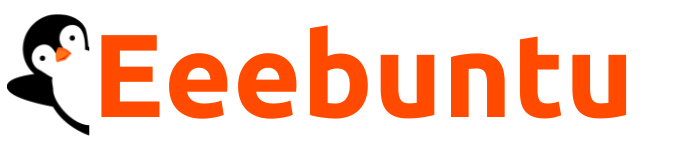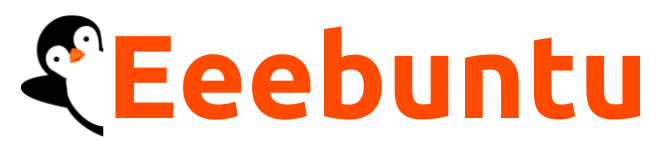SQLite Browser is a graphical tool to manage SQLite databases. SQLite is a lightweight database
management system with cross-platform support. Unlike the traditional database management
system, SQLite does not follow any client-server model and does not have any running processes.
SQLite Browser helps to perform all the database operations via the front-end. SQLite Browser
nullifies the purpose of using SQL queries to manipulate the database. However, the queries are
executed at the backend, but the user does not need to write/remember them.
This guide aims to install SQLite Browser on Ubuntu 22.04. After this guide, you would have learned
the following
- How to install SQLite Browser on Ubuntu 22.04 using the terminal.
- How to install SQLite Browser on Ubuntu 22.04 using Ubuntu Software Centre.
How to install SQLite Browser on Ubuntu 22.04
SQLite browser is available on the official repository of Ubuntu and the Snap Store as well.
Therefore, it can be installed using the terminal support and graphical user interface of Ubuntu 22.04.
Here, you will get the installation of SQLite Browser on Ubuntu 22.04 using the terminal and Ubuntu
Software Centre.
Install SQLite Browser on Ubuntu 22.04 using terminal
This section enlists various steps to install SQLite Browser on Ubuntu 22.04 from its official website
repository.
Step 1: Open the terminal (CTRL+ALT+T) and update the core libraries of Ubuntu 22.04 by using the
following command:
$ sudo apt updateStep 2: Install the SQLite browser via the following command:
$ sudo apt install sqlitebrowser Step 3: The installed version can be obtained by issuing the following command:
The installed version of SQLite Browser is 3.12.1.
Launch the SQLite Browser from the terminal with the help of the command:
$ sqlitebrowserHere you go!
You can use the SQLite Browser to manage the SQLite database using the graphical interface.
How to install SQLite Browser on Ubuntu 22.04 using Ubuntu Software Centre
The following steps will lead you to get SQLite Browser from the Ubuntu Software Center.
Step 1: Open the Ubuntu Software Centre application from the desktop of Ubuntu 22.04:
Step 2: Search for “sqlitebrowser” and you will get the following result. Click on the second one:
Step 3: Navigate to the “Install” button:
Enter the password to continue further:
Once the installation is completed, you can find and launch the SQLite Browser in the applications.
How to remove SQLite browser from Ubuntu 22.04
The SQLite Browser can be removed from Ubuntu 22.04 by using the terminal and the Ubuntu Software Centre.
Using the terminal
The following command will remove the SQLite Browser and all the dependencies from Ubuntu 22.04:
Using the Ubuntu Software Center
Open the Ubuntu Software Centre from the dock and search for “sqlitebrowser” in the search bar, and you will get the installed version as shown below:
Click on the package and you will notice a remove icon. Click on it to proceed with the uninstallation:
A confirmation dialogue will appear, choose “Uninstall” to move further:
You need to enter the password to remove/install any package. Type the password and click on “Authenticate” to start the uninstallation:
Once the uninstallation is finished, the “Install” button will appear as shown in the following image, which states that the package has been removed successfully.
Conclusion
SQLite is a graphical tool to perform Database operations on SQLite databases. SQLite Browser is available on the official Ubuntu repository and the Snap Store. This guide demonstrates various methods to install SQLite Browser on Ubuntu 22.04. A terminal enthusiast can execute the commands in the terminal to get the SQLite browser. Moreover, a novel user may adopt the graphical user interface to get SQLite Browser on Ubuntu 22.04.