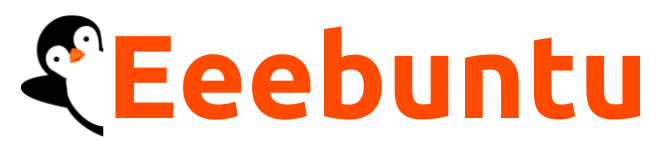Picture this: You’re a frantic sysadmin hours into debugging a critical server issue. And you suddenly see logs spewing gibberish, and error messages start blinking like a malfunctioning disco ball, and suddenly, the pressure’s on. It sounds like a nightmare, isn’t it?
Well, in such situations, the grep command appears as a lifesaver. It is a very powerful command that can help you accomplish a wide range of tasks, such as analyzing logs, debugging data, navigating vast configurations, and more.
This article covers detailed information on what grep is, how it works, advanced grep techniques, real-world applications, and much more.
So, without any further ado, let’s get started –
What is grep?
The grep command stands as a powerful tool for targeted exploration in Linux. Its name, an acronym for “Global Regular Expression Print,” aptly summarizes its core functionalities.
By leveraging the power of regular expressions, grep transforms textual exploration from a laborious manual process into a swift and efficient endeavor.
Its ability to decipher intricate textual structures and extract precise information makes it an invaluable tool for system administrators, programmers, and anyone navigating the digital world.
Using the grep Command
Now that you have learned the theoretical underpinnings of grep, let me guide you on how this command works.
Basic Syntax
At its core, grep commands follow the below-shared structure –
grep [options] pattern [filename]
Let’s dissect this formula –
- grep: The command itself, summoning the tool to get into action.
- [options]: (Optional) Various flags that modify this command’s behavior, offering customization for specific tasks.
- pattern: The sought-after text pattern, expressed as a regular expression. This is your treasure map, guiding you toward your target.
- [filename]: (Optional) The file or files where you wish to conduct the search. If omitted, grep examines standard input, often used with pipes for dynamic text manipulation.
grep Command Examples
To help you understand it better, let me walk you through some practical examples of grep command –
Pinpointing a Keyword in a Specific File
grep "error" logfile.txt
This command thoroughly scans the logfile.txt, highlighting any lines containing the keyword “error.”
Counting Matches Within a File
grep -c "warning" error_report.txt
This approach employs the -c flag to count instances of the word “warning” within error_report.txt, providing a numerical overview of its prevalence.
Case-Insensitive Search Across Multiple Files
grep -i "server" *.log
Here, grep demonstrates its flexibility, conducting a case-insensitive search for the term “server” across all files with the .log extension, ensuring comprehensive results regardless of capitalization.
Matching Patterns at the Beginning of Lines
grep "^From:" inbox.txt
The ^ symbol designates the start of a line. Here, grep isolates lines that begin with the word “From,” commonly used to extract email headers or other lines with specific starting patterns.
Options and Flags in grep to Customize Your Search
grep offers a rich array of options to fine-tune your text exploration.
Here are a few common flags to expand your toolkit –
| Options | Usage |
|---|---|
-i (ignore-case) | This flag removes the shackles of the case, ensuring “Error” and “error” are treated as equals. Think of it as casting a wider net to capture all potential matches, regardless of capitalization. |
-v (invert match) | This option flips the script, revealing lines that don’t contain your pattern. Ideal for situations where focusing on the absence of something is more meaningful, like finding lines without errors. |
-w (word search) | Tired of partial matches? Use -w to confine grep to complete words. It ignores occurrences within larger words, ensuring your results are laser-focused on standalone instances. |
-x (exact match) | This flag demands precision. It only reports lines that perfectly match your entire pattern, leaving no room for partial overlaps or variations. |
-c (count) | It provides a quick and efficient way to count the number of matches within a file, giving you a numerical snapshot without the clutter. |
-r (recursive search) | It delves into nested directories, ensuring no relevant information remains buried within subfolders. |
-e (multiple patterns) | It allows you to cast a wider net with multiple patterns in a single command. You can use -e to specify several keywords or regular expressions, maximizing your efficiency and extracting diverse information in one fell swoop. |
-f (read patterns from file) | It reads patterns line by line from the specified file, making your commands modular and reusable. |
And remember, this is just a glimpse into the vast library of grep options and flags.
As you master the basics, dive deeper to discover more specialized tools like character escaping, regular expression constructs, and file exclusion patterns.
Advanced Techniques To Use grep Command Like a Pro
Having mastered the fundamentals, it’s time to dive deeper into the advanced techniques that unlock the full potential of the grep command.
Let’s explore three key areas –
Regular Expression Metacharacters
Regular expressions in grep rely on special characters known as metacharacters to add depth and precision. They act as special directives, shaping how grep interprets and matches text.
Here are a few key metacharacters you should master –
| Metacharacters | Usage with Examples |
|---|---|
| The Dot (.) | This versatile wildcard matches any single character—except for newline characters. You can use it to expand your search across diverse variations. Example: grep "col.r" text.txt matches “color or any other word starting with “col” and ending with “r“. |
| The Caret (^) | This anchor asserts its authority at the beginning of lines to match lines starting with your specified pattern. Example: grep "^error" logfile.txt pinpoints lines commencing with “error”. |
| The Asterisk (*) | Asterisk is used as a multiplier, matching the preceding character zero or more times. It grants you flexibility in accommodating varying lengths of text. Example: grep "ab*c" data.csv matches “ac”, “abc”, “abbc”, or any combination with “ab” followed by zero or more “b”s before “c”. |
| The Plus Sign (+) | A close relative of the asterisk, this metacharacter demands at least one repetition. It ensures that the preceding character appears at least once. Example: grep "col+r" text.txt matches “color”, “cooler”, but not “colr”, as it requires at least one “o”. |
That said, these are merely a glimpse into the vast repertoire of grep metacharacters. As you dive deeper, you’ll encounter character classes, quantifiers, alternations, and more, each expanding your ability to create intricate patterns that capture the precise text you seek.
Backreferences and Capturing Groups
The grep command further allows you to use parentheses to capture parts of the pattern and then reference them with backreferences to isolate specific elements like IP address octets or keywords within phrases.
This enables you to not just find information but extract its essence for further analysis or manipulation.
Beyond that, backreferences can be used for creative manipulation. You can capture a date format and transform it into another format using your extracted components. The possibilities are endless, allowing you to tailor your commands to specific extraction and analysis needs.
However, mastering backreferences and capturing groups requires practice and experimentation but could help you transform grep from a text-searching tool into a versatile information extractor and manipulator.
Advanced Tools and Visualizations
grep boasts many additional tools, like grep -A. This command acts as a cartographer, displaying additional lines surrounding the matches to provide context. Imagine finding a crucial sentence but needing the preceding paragraph for complete understanding - grep -A paints a richer picture for deeper insights.
Tools like grep -o can even isolate and extract only the matched patterns, creating lists or summaries for further analysis.
As you dive deeper, you’ll encounter other powerful tools like character classes, negations, and lookarounds, expanding your ability to decipher and manipulate textual data with ever-increasing sophistication.
Real-World grep Applications
While grep might seem confined, its applications extend far beyond dusty terminals and cryptic commands.
Its ability to sieve through vast amounts of text with laser-like precision finds valuable use in a multitude of real-world scenarios, spanning across various domains, including –
System Administration
- Log File Analysis: Identify security threats by searching for specific error messages or unauthorized login attempts.
- Configuration Management: Ensure consistency across servers by verifying configurations match a predefined pattern.
- Performance Monitoring: Track resource usage by analyzing resource logs for relevant keywords.
Software Development
- Code Reviews: Find potential bugs or code smells by searching for specific patterns in source code.
- Test Automation: Verify test results by extracting specific data points from test output logs.
- Build Pipelines: Automate build processes by filtering and validating configuration files.
Data Analysis
- Log Analysis: Uncover trends and patterns within large datasets by extracting specific data points.
- Text Mining: Extract valuable insights from raw textual data like customer reviews or social media posts.
- Scientific Computation: Analyze scientific data sets by filtering and extracting relevant numeric values.
Security and Forensics
- Incident Response: Investigate security breaches by searching for suspicious activity within logs and files.
- Malware Detection: Identify malicious code or activity by searching for specific signatures or patterns.
- Digital Forensics: Extract evidence from digital artifacts by filtering and analyzing text data.
Content Management
- Website Maintenance: Ensure website content is consistent and up-to-date by searching for specific keywords or patterns.
- Error Tracking: Identify and fix broken links or typos within website content.
- Content Analysis: Analyze user behavior by extracting relevant data from website access logs.
These are just a few examples of the grep command’s potent search capabilities that can be harnessed in real-world scenarios.
What is the grep command used for?
grep is a command-line tool that searches text files for lines matching a pattern. It’s like a text detective, finding specific words or patterns in log files, code, or any other text data.
What is grep -v command in Linux?
grep -v acts like a digital sieve, showing you everything except lines containing a specific pattern. It’s like saying, “Find me everything but this!” in the command line.
Conclusion
From extracting vital insights in data analysis to streamlining system administration, the applications of the grep commands span diverse domains. Therefore, it can be a valuable asset in your stack.
I would highly recommend you learn its basics and delve into its advanced techniques.
With that said, here I am wrapping up this article. If you have any questions, feel free to shoot them in the comment section below. Our team will try to respond ASAP.